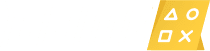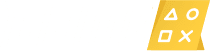Unity Game Engine is a popular game engine used by developers to create games ranging from small mobile games to blockbuster titles. In this step-by-step guide, users can learn how to create games with Unity, starting with planning the game, setting up the project, creating the scene, adding components to the game objects, coding game logic, testing the game to refine it, and publishing it. The guide provides information on Unity’s programming language, C#, and highlights the importance of adding features such as sound effects, music, and polished art assets to make the game more interesting.
From Scratch to Finish: A Step-by-Step Guide to Creating Games with Unity Game Engine
Unity Game Engine is one of the most popular game engines in the world, used by countless developers to create everything from small mobile games to AAA blockbuster titles. But how do you actually make a game with Unity? In this guide, we will take you through the entire process, from scratch to finish, in a step-by-step format that anyone can follow.
Step 1: Planning Your Game
Before you start coding, it’s important to plan out your game so that you have a clear vision of what you want to create. This can include things like:
- The genre of your game (e.g. platformer, first-person shooter, puzzle game)
- The setting and story of your game
- The gameplay mechanics (e.g. jumping, shooting, puzzle-solving)
- The art style and aesthetic of your game
Once you have a clear plan in place, it’s time to start building your game.
Step 2: Setting Up Your Project
The first thing you need to do when creating a game in Unity is set up a new project. To do this:
- Open Unity and select “New Project” from the startup screen.
- Choose a name and location for your project.
- Select the 2D or 3D option depending on the type of game you are creating.
- Click “Create Project” to create your new project.
Once you have created your project, you should see the Unity Editor window.
Step 3: Creating Your Scene
A scene is the basic building block of a Unity game. It is where you place your game objects, such as characters, enemies, and obstacles. To create your scene:
- In the Unity Editor, go to “File” > “New Scene”.
- You should now see an empty scene in the main view.
- Drag and drop any game objects you want to use into the scene.
- Arrange and position your game objects as needed.
Step 4: Adding Components to Your Game Objects
Now that you have your game objects in your scene, it’s time to give them some functionality. This is done by adding components to your game objects.
- Select a game object in your scene.
- In the Inspector panel on the right-hand side of the screen, click “Add Component”.
- Select the component you want to add from the list.
- Configure the settings of the component as needed.
Some common components you may want to add include:
- Rigidbody – adds physics to your game object so that it can interact with other objects in the scene.
- Collider – defines the shape and size of your game object so that it can collide with other objects in the scene.
- Script – allows you to write code that controls the behavior of your game object.
Step 5: Coding Your Game Logic
Unity uses C# as its programming language, so if you’re not familiar with C# it’s a good idea to learn it before diving into Unity programming. Once you’re ready, you can start coding your game logic:
- Create a new C# script by going to “Assets” > “Create” > “C# Script”.
- Double-click the script to open it in your default code editor.
- Write your code to control the behavior of your game objects.
- Save your script and return to Unity.
Next, you need to attach your script to a game object:
- Select the game object you want to attach your script to.
- In the Inspector panel, click “Add Component”.
- Select “New Script” from the list.
- Choose a name for your script and click “Create and Add”.
Your script is now attached to your game object and should start working immediately.
Step 6: Testing Your Game
Now that you have some basic functionality in your game, it’s time to test it out. You can do this by:
- Pressing the Play button in the Unity Editor.
- Interacting with your game objects and checking that they behave the way you expect.
- Make any necessary tweaks to your code or components and test again until your game is working as intended.
Step 7: Refining Your Game
At this point, you should have a basic game that works, but it may not be very polished or engaging yet. To refine your game and make it more enjoyable for players, consider:
- Adding more game mechanics and features to make the game more interesting.
- Adding sound effects and music to enhance the player experience.
- Creating more detailed and polished art assets.
- Testing your game with others to get feedback and make improvements.
Step 8: Publishing Your Game
Once you’re happy with your game, it’s time to share it with the world. You can do this by:
- Publishing your game to the Unity Asset Store.
- Exporting your game as a standalone executable for Windows, Mac, or Linux.
- Building your game for iOS or Android and publishing it on the App Store or Google Play.
Just be sure to check the licensing requirements for Unity and any third-party assets you may have used before publishing your game.
Conclusion
Creating a game with Unity Game Engine may seem daunting at first, but by following these simple steps you can build your own game from scratch. Remember to plan your game, set up your project, create your scene, add components to your game objects, code your game logic, test your game, refine your game, and publish your game. With patience, persistence, and creativity, anyone can create a fun and engaging game with Unity Game Engine.