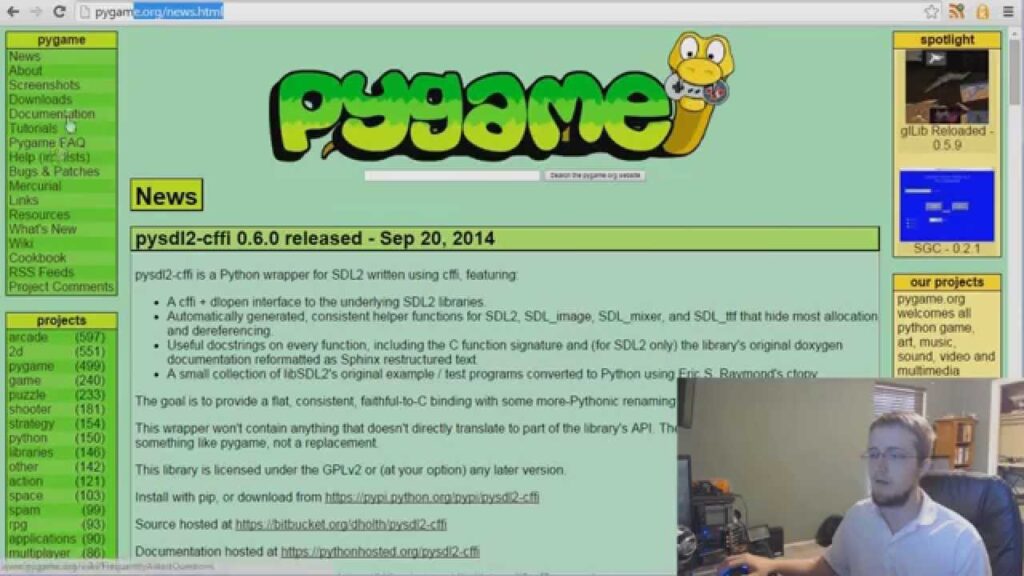Pygame is a popular library for game development in Python that simplifies the development process by providing a set of tools and functions for creating graphical user interfaces, handling events, and managing sound and music. To get started with Pygame, install the library using pip and then begin writing code. Pygame provides various features, such as handling sprites and displaying text, to make game development easier. With this knowledge, developers can create their own games using Python and Pygame.
Python in Game Development: An Introduction to Pygame
Introduction
Python is a popular programming language used across various domains, including game development. Pygame is a popular library that is frequently used in Python to make games. Pygame simplifies game development by providing a set of tools and functions that help in creating graphical user interfaces, handling events, and managing sound and music. In this article, we will explore Pygame for game development.
Setting up Pygame
To get started with Pygame, we need to install it. Pygame can be installed using pip, a Python package manager. Open the command prompt and type the following command:
pip install pygame
After installing the Pygame library, we can move on to writing our first game.
Hello Pygame!
The following code is a simple Pygame program that displays a window with the text “Hello, Pygame!”.
“`python
import pygame
pygame.init()
width = 500
height = 500
window = pygame.display.set_mode((width, height))
pygame.display.set_caption(“Hello Pygame!”)
white = (255, 255, 255)
black = (0, 0, 0)
font = pygame.font.SysFont(None, 50)
text = font.render(“Hello, Pygame!”, True, black)
while True:
for event in pygame.event.get():
if event.type == pygame.QUIT:
pygame.quit()
quit()
window.fill(white)
window.blit(text, (width/2 – text.get_width()/2, height/2 – text.get_height()/2))
pygame.display.update()
“`
The `pygame.init()` function initializes Pygame, and `pygame.display.set_mode()` sets the dimensions of the game window.
We create a font object with the `pygame.font.SysFont()` function and render the text “Hello, Pygame!” using the `font.render()` function, which takes the text, anti-aliasing flag, and color as arguments.
We then create an infinite while loop and check for any events. If the user clicks the exit button, the game window closes using `pygame.quit()` and `quit()`.
Finally, we fill the window with white and display the text in the center of the window using `window.blit()` and `pygame.display.update()`.
Handling Sprites
Sprites are the entities in a game that can move around, collide with other objects, or interact with the game environment. Pygame provides a `Sprite` class that simplifies handling sprites.
The following code displays a player sprite that can be moved using the arrow keys.
“`python
import pygame
pygame.init()
width = 500
height = 500
window = pygame.display.set_mode((width, height))
pygame.display.set_caption(“Sprites in Pygame”)
white = (255, 255, 255)
black = (0, 0, 0)
player_size = 50
player_x = width/2 – player_size/2
player_y = height – player_size
player = pygame.Surface((player_size, player_size))
player.fill(black)
class Player(pygame.sprite.Sprite):
def __init__(self):
super().__init__()
self.image = player
self.rect = self.image.get_rect()
self.rect.x = player_x
self.rect.y = player_y
def update(self):
keys = pygame.key.get_pressed()
if keys[pygame.K_LEFT] and self.rect.x > 0:
self.rect.x -= 5
if keys[pygame.K_RIGHT] and self.rect.x Conclusion
Pygame is a powerful library that simplifies game development in Python. We have covered some of the basic concepts of Pygame, including setting up Pygame, creating a game window, handling events, displaying text, handling sprites, and updating and drawing game elements. With this knowledge, you can start exploring Pygame and create your own games.