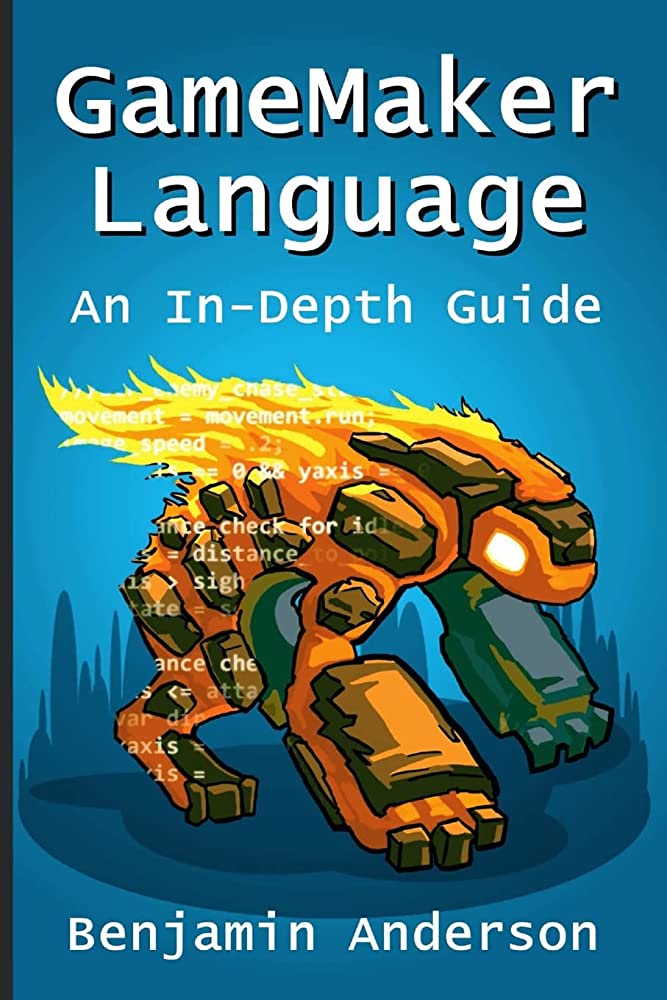GameMaker, a game development software by YoYo Games, simplifies the game-making process for both newbies and experienced developers. Game developers can drag and drop elements, such as sprites, backgrounds, sounds, objects, and scripts, onto the canvas without having to type a single line of complicated programming languages. Professional-grade features, beginner-friendly tutorials, and its own programming language, GameMaker Language (GML) make it accessible for every level of developer. Both GameMaker Studio 2 and GameMaker Studio 2 Desktop include a marketplace where game developers can find free and paid assets such as sprites, backgrounds, sound effects, and music.
Making Games Easy with GameMaker: An In-Depth Look
Game development can seem like a daunting task with all the coding and programming involved. But with the right tool, creating a game can be easier than you think. Enter GameMaker: a game development software that simplifies the game-making process for both beginners and experienced developers. In this article, we’ll take an in-depth look at GameMaker and see how this software can make creating your own games a breeze.
Introducing GameMaker
GameMaker is a game development tool created by YoYo Games. It allows game developers to create games without needing to know complicated programming languages. In GameMaker, users can drag and drop elements using a visual interface, making it easy to create a game without typing a single line of code. However, if you do know how to code, GameMaker also allows you to add custom code to your game.
GameMaker is available in two versions: GameMaker Studio 2 for professional game developers and GameMaker Studio 2 Desktop for beginners. Both versions come packed with features that make the game-making process easy and customizable.
Features of GameMaker
1. Drag and drop elements
One of the main features of GameMaker is its drag and drop interface. Game developers can drag and drop different elements onto the canvas to create their game. These elements include sprites, backgrounds, sounds, objects, and scripts. The drag and drop interface makes it easy to create a game without having to type any code.
2. Beginner-friendly tutorials
GameMaker also provides beginner-friendly tutorials that teach users how to use the software. These tutorials cover topics such as how to create a game, how to use the drag and drop interface, and how to add code to your game. The tutorials are easy to follow and provide step-by-step instructions, making it easy for beginners to learn how to create their first game.
3. Professional-grade features
Despite being beginner-friendly, GameMaker also includes professional-grade features for experienced game developers. These features include the ability to create levels, add physics to objects, and create custom scripts. GameMaker Studio 2 also supports multiple platforms, including Windows, MacOS, iOS, Android, and Xbox One.
4. Marketplace
GameMaker also provides a marketplace where game developers can find free and paid assets to use in their games. These assets include sprites, backgrounds, sound effects, and music. The marketplace is a great resource for game developers who need assets but don’t have the time or resources to create them from scratch.
GameMaker Programming Language
GameMaker also has its own programming language, called GameMaker Language (GML). GML is a basic programming language that is easy to learn and use. It is similar to other programming languages like Java and C++, but simpler and more accessible for beginners.
GML can be used to add custom functionality to your game. For example, if you want to add a custom gameplay mechanic or create a custom object, you can use GML to do so. GameMaker also provides an integrated development environment (IDE) for GML, making it easy to write, test, and debug your code.
Creating a Game with GameMaker
Creating a game with GameMaker is easy and straightforward. Here are the steps to create your first game:
1. Install GameMaker
The first step is to install GameMaker on your computer. You can download GameMaker from the YoYo Games website. Once you’ve downloaded the software, follow the installation instructions to install it on your computer.
2. Create a new project
Once you’ve installed GameMaker, open the software and create a new project. You’ll be prompted to name your project and choose a location to save it.
3. Choose a template
After creating a new project, you’ll be prompted to choose a template. GameMaker provides several templates to choose from, including platformers, shooters, and puzzle games. Choose a template that best fits the type of game you want to create.
4. Add elements to your game
Once you’ve chosen a template, you can start adding elements to your game. You can drag and drop sprites, backgrounds, sounds, and scripts onto the canvas. You can also use GML to add custom functionality to your game.
5. Test your game
After adding elements to your game, you can test it by clicking the play button in GameMaker. This will launch your game in a separate window, allowing you to test it and make changes if necessary.
6. Export your game
Once you’ve completed your game, you can export it to multiple platforms, including Windows, MacOS, iOS, Android, and Xbox One.
Final Thoughts
GameMaker is a powerful game development tool that makes creating your own games easy and accessible. With its drag and drop interface and beginner-friendly tutorials, even beginners can create games without knowing how to code. GameMaker also provides advanced features for experienced game developers, including support for multiple platforms and the ability to add custom code to your game. With GameMaker, creating your own game is no longer a daunting task – it’s easy and fun.