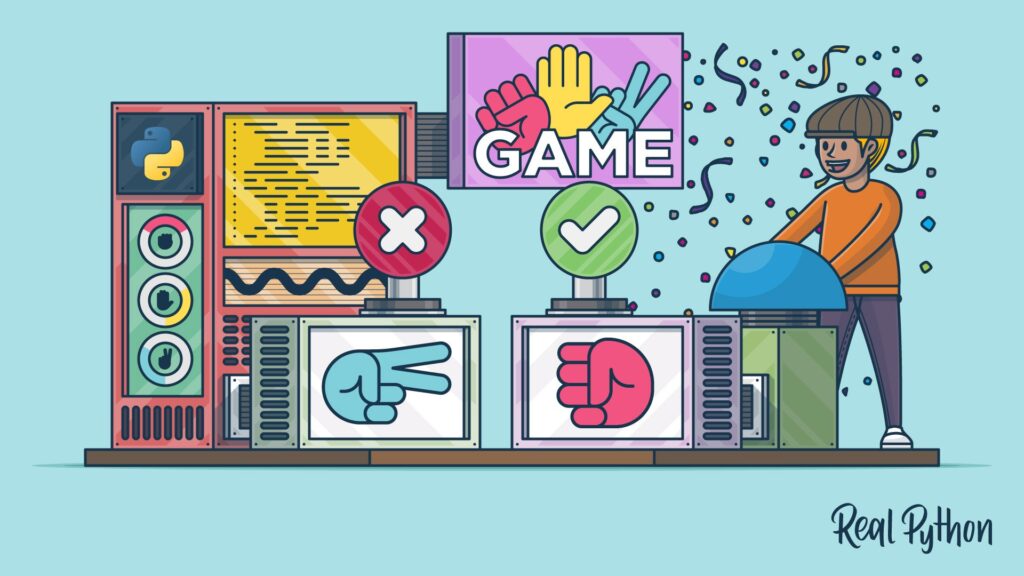Python is a popular and easy-to-use programming language that is widely used in game development due to its comprehensive libraries. Pygame, PyOpenGL, and Pyglet are three popular Python libraries utilized for developing games. Pygame offers input handling, graphics, and sound capabilities to create 2D games. PyOpenGL provides a set of modules for creating and manipulating graphics objects required for producing 3D graphics. Pyglet can create 2D and 3D games with sound, graphics, and input handling capacities. A simple game can be created utilizing Pygame, which involves moving a sprite across the screen without touching any obstacles. Python provides a powerful platform for game development.
Level Up Your Game Development: A Deep Dive into Python for Gaming
Introduction
Do you love playing games? Have you ever wondered how games are made? Game development is a fascinating process that requires a mix of creativity, technical skills, and programming knowledge. Python, one of the most popular programming languages, is widely used in game development due to its ease of use, versatility, and comprehensive libraries. In this article, we will take a deep dive into Python for gaming and explore how it can be used to create amazing games.
Python in Game Development
Python is a high-level programming language that is popular among developers due to its simplicity and ease of use. It is widely used in game development due to its powerful libraries, such as Pygame, PyOpenGL, and Pyglet, which provide developers with tools to create games with ease. Python can be used to create all kinds of games, from text-based adventures to 2D and 3D graphics-intensive games. Its versatility makes it a great choice for game developers.
Pygame
Pygame is a popular Python library used for game development. It is a set of modules that allow developers to create games with graphics, sound, and input handling capabilities. Pygame provides developers with tools to create 2D games with ease. It includes modules for handling events, input, graphics, and sound, which makes it an all-in-one solution for game development. Pygame is cross-platform and works on Windows, macOS, and Linux.
PyOpenGL
PyOpenGL is a Python binding to OpenGL, a standard graphics API used for creating 3D graphics. PyOpenGL allows developers to create 3D graphics in Python with ease. It provides a set of modules that allow developers to create and manipulate graphics objects, such as triangles, vertices, and textures. PyOpenGL is cross-platform and works on Windows, macOS, and Linux.
Pyglet
Pyglet is another Python library used for game development. It is a cross-platform library that can create games with graphics, sound, and input handling capabilities. Pyglet provides developers with tools to create 2D and 3D games with ease. It includes modules for handling events, input, graphics, and sound. Pyglet is cross-platform and works on Windows, macOS, and Linux.
Creating a Simple Game in Python
Let’s create a simple game using Pygame. The objective of the game is to move a sprite from one side of the screen to the other without hitting any obstacles. We will use Pygame to handle the graphics, input, and sound.
To get started, we need to install Pygame. We can do this by running the following command in the terminal.
“`
pip install pygame
“`
Next, we will create a new Pygame window and set its size.
“` python
import pygame
pygame.init()
# Set the dimensions of the screen
screen_width = 800
screen_height = 600
# Create the window
screen = pygame.display.set_mode((screen_width, screen_height))
pygame.display.set_caption(‘Simple Game’)
# Main game loop
while True:
# Handle events
for event in pygame.event.get():
if event.type == pygame.QUIT:
pygame.quit()
sys.exit()
# Draw the screen
screen.fill((255, 255, 255))
pygame.display.flip()
“`
This code creates a Pygame window with a white screen. The code also creates a main game loop that handles events and draws the screen.
Next, we will add a sprite to the game screen. The sprite will be a rectangle that moves from one side of the screen to the other.
“` python
# Create the sprite
sprite_width = 50
sprite_height = 50
sprite_x = screen_width / 2 – sprite_width / 2
sprite_y = screen_height – sprite_height – 10
sprite_speed = 5
sprite_color = (0, 0, 255)
sprite = pygame.Rect(sprite_x, sprite_y, sprite_width, sprite_height)
# Main game loop
while True:
# Handle events
for event in pygame.event.get():
if event.type == pygame.QUIT:
pygame.quit()
sys.exit()
# Move the sprite
keys = pygame.key.get_pressed()
if keys[pygame.K_LEFT] and sprite.x > 0:
sprite.x -= sprite_speed
if keys[pygame.K_RIGHT] and sprite.x