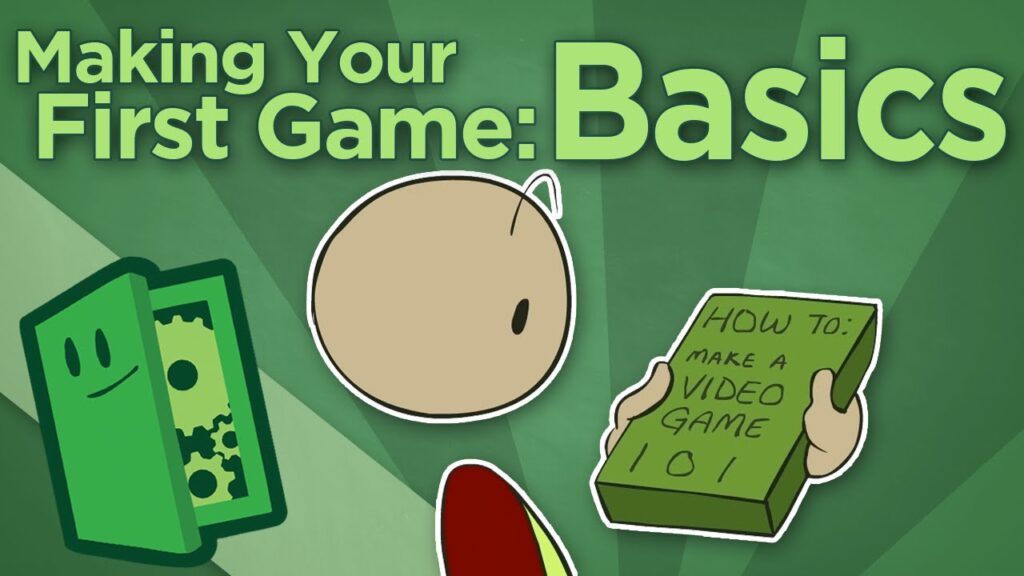GameMaker is a game development tool that helps developers create 2D games with ease. The tool has an integrated development environment, a drag-and-drop interface, and a scripting language called GameMaker Language (GML). GML is a flexible and powerful programming language used to create games. The article provides a guide to programming using GML, covering variables, if statements, loops, and functions. The tutorial aims to simplify the game development process and make it accessible for beginners. With the right skills and resources, developers can create engaging and captivating games that entertain their audience.
Introduction
The world of gaming continues to evolve and as the years go by, the demand for more engaging and captivating games increases. However, game development can be a challenging task and requires a significant amount of time, skill and resources. This is where GameMaker comes in, making game development more accessible, especially for beginners.
GameMaker is a powerful game development tool that enables developers to build 2D games effortlessly. It comes with an integrated development environment, a drag-and-drop interface, and a scripting language called GameMaker Language (GML).
GML, which is the subject of this article, is a flexible, yet powerful programming language that you can use to create your own games. Although it may seem daunting at first, this article will take you through the basics of GML and help you create exciting games.
Setting Up Your Game
Before diving into GML, we need to set up our game. You can create a new game project by selecting “New Project” from the menu. You will be prompted to name your game, choose the game’s dimensions, and other settings.
Once your game is set up, you will have access to a number of tools to help you build your game, including the sprite editor, sound editor, room editor, and many more.
Creating Sprites
A sprite is a 2D image or animation that represents one of the many objects in a game. In GameMaker, you can create and edit sprites using the sprite editor. To create a sprite, you must select “New Sprite” from the sprite editor window. You will be prompted to name your sprite and set its dimensions.
After creating your sprite, you can use it in your game by dragging it onto the game window. However, your sprite will not move or perform any actions until we use GML to program it.
Programming with GML
Programming in GML involves creating scripts in the form of code. This code is used to define the behaviors of the different objects in our game. You can open the code editor window by selecting an object in the room editor and then clicking on the “Add Event” button. Here, we will explore some of the essential elements of GML and how to use them in your game.
Variables
Variables are used to store data that can be used throughout your game. In GML, variables can be defined using the “var” keyword, followed by the variable name and its initial value. For instance, to define a variable called “score,” we can write:
var score = 0;
Now that we have defined our variable, we can use it to modify the game’s behavior. For example, we can increment the score variable each time the player collects a coin:
score += 1;
If Statements
An “If” statement is a conditional statement that is used to execute code only if a specific condition is met. In GML, an “If” statement starts with the “if” keyword, followed by a condition in parentheses, and is enclosed in curly braces. For instance, to check if the player has collided with a wall, we can write:
if(place_meeting(x,y,obj_wall)){
// Code that executes if the player collides with the wall
}
Loops
Loops are used to execute a block of code repeatedly. In GML, there are several types of loops, including “for” loops and “while” loops. For instance, to create a loop that repeats ten times, we can write:
for(var i = 0; i