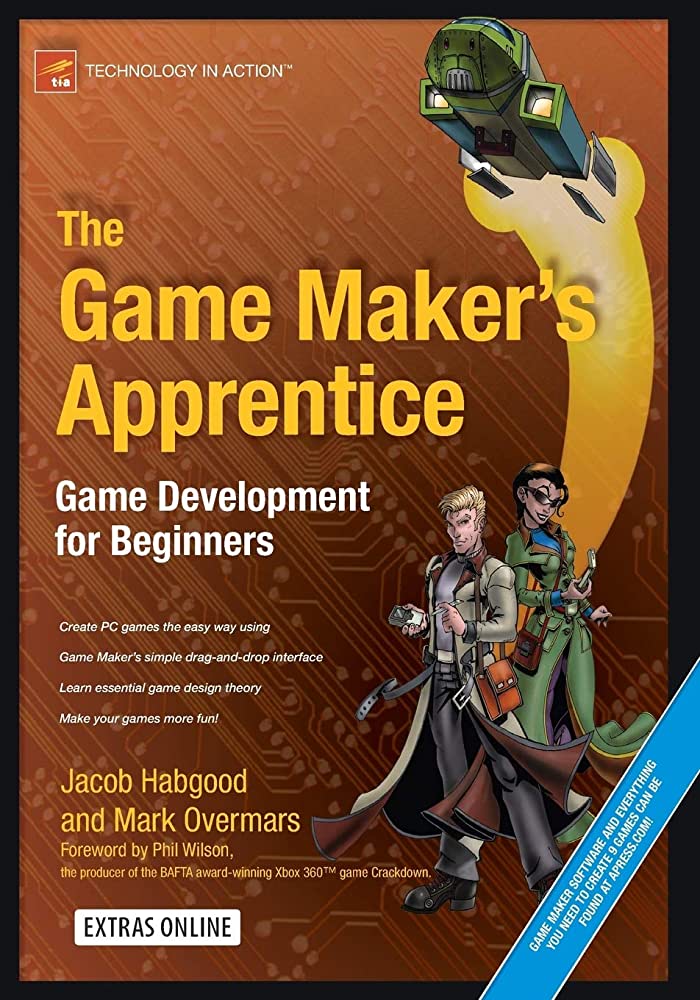GameMaker is a software tool that simplifies game development for beginners. It allows novice game makers to create professional-quality games without having to learn complex programming languages. GameMaker provides a user-friendly interface and supports a wide range of platforms, such as Windows, MacOS, iOS, Android, and HTML5. Beginners can create games using drag-and-drop actions, or more experienced game makers can use scripting languages such as GML, C++, and JavaScript. To get started with GameMaker, users need to download and install the software, create a new project, choose a visual resource, and start creating their game by adding objects, rooms, and coding actions.
Introduction
Games play an important role in our lives, providing entertainment and challenging our problem-solving skills. The video game industry has grown substantially over the years, with more and more people interested in creating games. However, the process of making games can be complicated and intimidating. This is where GameMaker comes in, a tool that simplifies game development for beginners. In this article, we will dive deeper into GameMaker and take a beginner’s guide to creating professional-quality games.
What is GameMaker?
GameMaker is a software tool that allows beginners to create professional-quality games without having to learn complex programming languages. It is designed to be used by anyone, from novice game makers to experienced developers. The tool is available for both Windows and MacOS and supports a wide range of platforms, such as Windows, MacOS, iOS, Android, and HTML5.
GameMaker provides a simple and user-friendly interface that allows users to create games using drag-and-drop actions, which eliminates the need for complex coding. However, for more experienced game makers, GameMaker also offers the ability to use scripting languages such as GML (GameMaker Language), C++ and JavaScript.
Getting Started with GameMaker
To get started with GameMaker, you first need to download and install the software from the official website. Once the installation is complete, open the software and create a new project by clicking on “New Project” on the menu bar. This will bring up a dialog box where you can name your project and choose the target platform.
The next step is to choose a visual resource (sprite, background, or sound), which will be added to your project’s asset library. To do this, click on the “Resource Tree” tab and then click the “+” button to add a new resource. You can then browse through the available resources to select the one that fits your game’s theme.
Creating a Game in GameMaker
After setting up your project, the next step is to start creating your game by adding objects, rooms, and coding actions. Objects represent the different elements of your game such as players, enemies, and obstacles. Rooms represent the different scenes or levels of your game. Actions are the behaviors of the different objects.
To add an object to your game, click on the “Objects” tab and then click the “+” button to add a new object. You can then assign a sprite to your object and add actions to program its behavior. To add a room, click on the “Rooms” tab and then click the “+” button to add a new room. You can then drag and drop the different objects onto the room and set their positions.
Coding Actions in GameMaker
One of the most important aspects of creating a game in GameMaker is coding actions. Actions are the different behaviors that the different objects in your game will perform. GameMaker allows users to program actions using two different scripting languages: GML and drag-and-drop actions.
GML is a simple programming language that allows users to create complex actions without needing to learn advanced programming languages. To use GML, click on the “Code” tab and then select “GML” from the drop-down menu. You can then start learning the basic syntax of GML and how to create different types of actions.
Drag-and-drop actions are another way to program actions in GameMaker. To use drag-and-drop actions, click on the “Actions” tab and then select the action you want to program. You can then drag and drop the different actions onto your object to create its behavior.
Conclusion
GameMaker is a powerful tool that allows beginners to create professional-quality games without needing to learn complex programming languages. It is perfect for novice game makers who want to quickly get their ideas off the ground and create unique and engaging games. In this article, we have covered the basics of creating a game in GameMaker, including understanding how to use objects, rooms, and actions. With this knowledge, you can start creating your own games and bring your ideas to life.