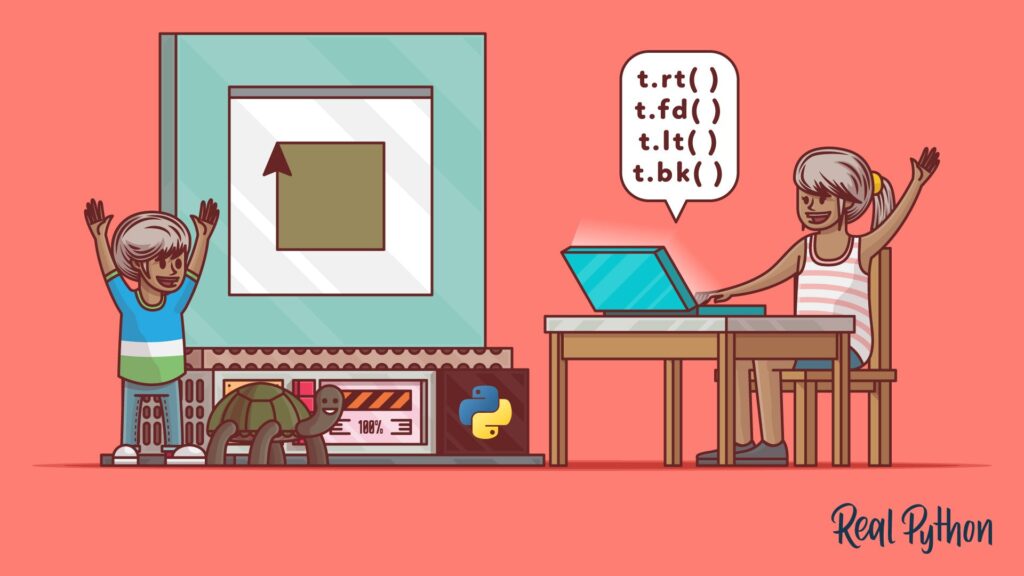Python is an easy-to-use programming language that can be used in game development thanks to its versatility, large community and support. Python libraries available include Pygame, PyOpenGL, Panda3D and Kivy. The article details the game development process, from ideation to testing and deployment, and describes how to create a simple game using Python and Pygame. Python is an ideal language for aspiring and professional game developers because of its ease of use and the simplicity of its syntax, allowing for coding of complex game mechanics in a high-level language.
Game Development with Python: A Beginner’s Guide
Python is a popular high-level programming language known for its simplicity and ease of use. It’s used in various fields such as web development, data analysis, artificial intelligence, and game development. In this article, we’ll explore how Python can be used for game development and provide beginners with a guide on starting game development with Python.
Why Use Python for Game Development?
Python is an excellent choice for game development because of its simplicity and versatility. Here are some reasons why Python is a good language to use for game development:
- Easy to learn and understand syntax
- Large and active community providing support, libraries, and modules
- High-level data structures and object-oriented programming
- Cross-platform support
- Flexibility in programming paradigms (procedural, functional, and object-oriented)
Python Libraries Used for Game Development
Python has various libraries and tools available for game development. Here are some of the commonly used ones:
Pygame
Pygame is a popular library for game development using Python. It provides a set of modules for sound, graphics, and user input handling. Pygame is simple to use and is cross-platform compatible.
PyOpenGL
PyOpenGL is a Python wrapper for OpenGL, a graphics API used for game development. It’s used for rendering 2D and 3D graphics, creating game physics, and handling user input.
Panda3D
Panda3D is a game engine that uses Python as its scripting language. It’s used for both 2D and 3D games and provides support for high-quality graphics, physics, animations, and sound.
Kivy
Kivy is an open-source Python library for developing multi-touch applications. Kivy can be used for game development as it provides support for graphics, user input handling, and sound.
The Game Development Process
Game development involves several stages starting from ideation to game design, followed by programming, testing, and deployment. Here are the steps involved in the game development process:
Ideation and Game Design
Ideation is the first stage of game development. It involves brainstorming ideas for the game, defining the game’s mechanics, story, and characters. The game design stage involves creating a blueprint for the game, including the game’s rules, level design, user interface, and game progression. This stage is crucial as it helps the developers create a roadmap for the game development process.
Programming and Implementation
The programming stage involves coding the game mechanics, graphics, sound, and physics using Python and the game development libraries. This stage is where Python’s simplicity and versatility come in handy as it allows developers to quickly and easily implement complex game mechanics using a high-level language.
Testing and Debugging
The testing stage involves checking if the game works as intended, testing it for bugs, and making necessary changes to ensure the game is playable and enjoyable. This stage is essential to identify and fix any issues early on in the development process.
Deployment
Once the game is tested and debugging is completed, the final stage is deployment. The game is packaged, optimized, and released to the relevant platforms, such as PC, mobile devices, or consoles.
Creating a Simple Game using Python and Pygame
Let’s create a simple game using Python and Pygame. We’ll create a game where the player has to move a character on the screen and avoid obstacles.
Step 1: Install Pygame
To use Pygame, you need to install the library. You can do this by opening your terminal and running the following command:
pip install pygame
Step 2: Set up the Game Window
Next, let’s set up the game window. We’ll create a new Pygame window with a width of 800 and a height of 600 pixels, as follows:
import pygame
pygame.init()
# Set up the Pygame window
window = pygame.display.set_mode((800, 600))
pygame.display.set_caption("My Game")
Step 3: Create the Game Character
Now, let’s create a game character that the player can move around. We’ll create a new class called Player and add it to the game window. The code for creating a player is as follows:
class Player:
def __init__(self, x, y):
self.x = x
self.y = y
self.width = 50
self.height = 50
self.vel = 5
def draw(self, window):
pygame.draw.rect(window, (255, 0, 0), (self.x, self.y, self.width, self.height))
Step 4: Move the Game Character
We’ll now add code to move the game character using the keyboard keys. We’ll use the left and right arrow keys to move the player left and right, respectively.
player = Player(375, 525)
# Game loop
running = True
while running:
for event in pygame.event.get():
if event.type == pygame.QUIT:
running = False
keys = pygame.key.get_pressed()
if keys[pygame.K_LEFT] and player.x > player.vel:
player.x -= player.vel
if keys[pygame.K_RIGHT] and player.x Step 5: Add Obstacles and Collision Detection
Finally, we'll add obstacles to the game and collision detection. We'll create new obstacles that move down the screen and detect if the player collides with them.
import random
class Obstacle:
def __init__(self, x):
self.x = x
self.y = 0
self.width = 50
self.height = 50
self.vel = 5
def draw(self, window):
pygame.draw.rect(window, (0, 0, 255), (self.x, self.y, self.width, self.height))
def move(self):
self.y += self.vel
def collision(player, obstacle):
if player.x obstacle.x:
if player.y obstacle.y:
return True
return False
obstacles = []
spawn_obstacle = 0
score = 0
# Game loop
running = True
while running:
for event in pygame.event.get():
if event.type == pygame.QUIT:
running = False
keys = pygame.key.get_pressed()
if keys[pygame.K_LEFT] and player.x > player.vel:
player.x -= player.vel
if keys[pygame.K_RIGHT] and player.x That's it! With just a few lines of Python code and Pygame, we've created a simple game where the player can move a character and avoid obstacles. From here, you can expand and modify the game by adding new features, levels, and challenges.
Conclusion
Python is a useful language for game development, especially for beginners. It's easy to learn and provides a simple and versatile syntax that makes coding games less daunting. Python game development libraries such as Pygame, PyOpenGL, Panda3D, and Kivy allow developers to create games with ease and efficiency, making Python a useful language for both professional and aspiring game developers.