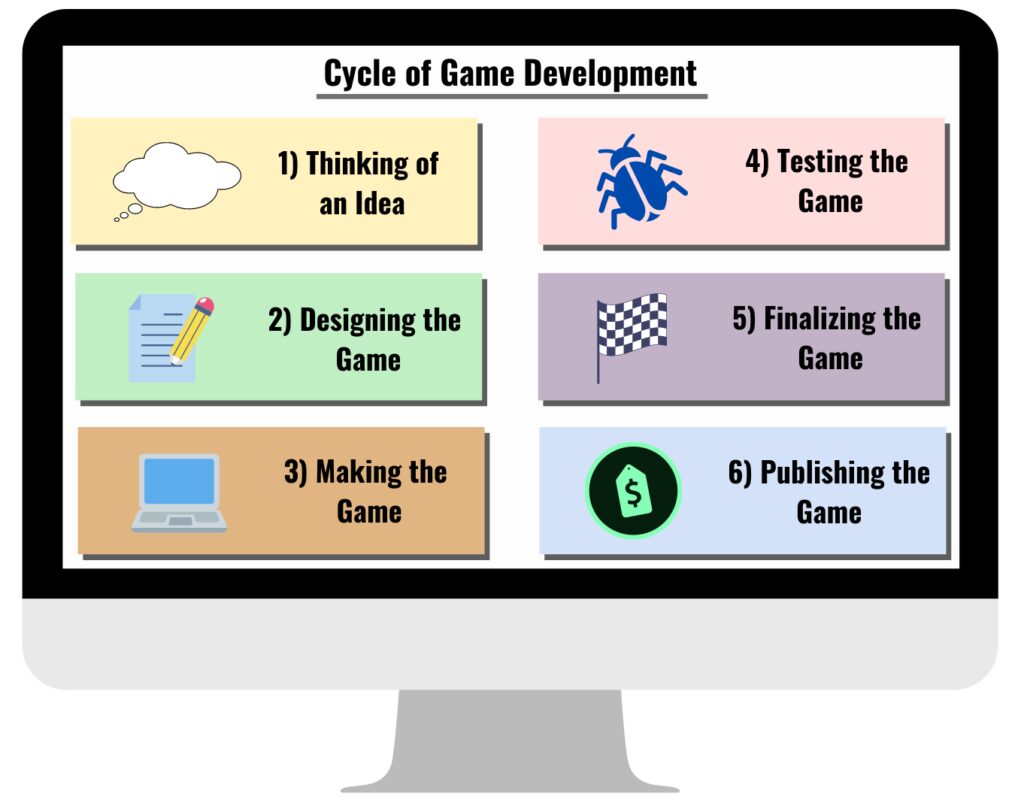A step-by-step guide to developing games with GameMaker Studio is offered in an article that guides beginners through the entire process, including ideation, GameMaker Studio installation and setup, creating the game world, adding game mechanics, adding art and sound, testing and debugging, and deployment and launch. The article explains that ideation involves deciding what kind of game to make, who the target audience is, and what platform(s) the game should run on, and encourages novice game developers to create a design document. The article also suggests using GameMaker Studio’s built-in image editor and sound editor or third-party software to create artwork and sound effects for the game.
From Idea to Launch: A Step-by-Step Guide to Developing Games with GameMaker Studio
Introduction
Game development can be a daunting task, especially if you are a beginner in the field. But with the right tools and techniques, anyone can develop a game. One such tool is GameMaker Studio, a popular game engine used to develop games for multiple platforms. This article aims to provide a step-by-step guide to game development with GameMaker Studio, from ideation to launch.
Step 1: Ideation
The first step in developing any game is ideation – conceptualizing what your game will be about. You can start by asking yourself some basic questions:
– What kind of game do I want to make?
– Who is my target audience?
– What platform(s) should my game run on?
– What is the story or theme of my game?
– What are the game mechanics?
When you have answers to these questions, you can start fleshing out your ideas and creating a design document. Your design document should include details about the gameplay, game mechanics, character design, art style, sound, music, and more.
Step 2: GameMaker Studio Installation and Setup
Once you have your game idea and design document ready, you can move on to the next step – setting up GameMaker Studio. You can download the latest version of GameMaker Studio from the YoYo Games website. Once downloaded, follow the installation instructions to install the software.
After installation, you will need to set up your development environment. This involves creating a project, setting up the game properties, configuring the game settings, and creating the game assets. You can follow the GameMaker Studio documentation to help you with this process.
Step 3: Creating the Game World
The next step is to start creating the game world – the setting in which your game takes place. You can use GameMaker Studio’s tile system to create backgrounds and levels for your game. The tile system allows you to create reusable elements that can be used across multiple levels.
You can also use GameMaker Studio’s room editor to create individual game levels. You can set up the room properties and add objects to the room. Objects are the elements that make up your game, like characters, items, enemies, and more.
Step 4: Adding Game Mechanics
With the game world set up, you can start adding game mechanics to your game. Game mechanics are the rules and actions that govern the behavior of the game objects. For example, if you want your player character to jump, you will need to add the jumping mechanic to the game.
You can use GameMaker Studio’s drag-and-drop visual scripting system or code your game mechanics using GML language. GML (GameMaker Language) is a C-like programming language used in GameMaker Studio.
Step 5: Adding Art and Sound
Art and sound are crucial elements that add life to your game. You can use GameMaker Studio’s built-in image editor to create artwork for your game. You can also use third-party software like Adobe Photoshop or Illustrator to create art assets. You will need to import the art assets into GameMaker Studio and use them to create game objects.
Similarly, you can use GameMaker Studio’s built-in sound editor to create sound effects and music for your game. You can also use royalty-free music and sound effects from websites like SoundBible or Freesound.
Step 6: Testing and Debugging
Once you have added all the game elements, it’s time to test and debug your game. You can use GameMaker Studio’s debugging tools to find and fix any errors or bugs in your game. You can test your game on the desktop or mobile device using GameMaker Studio’s built-in testing tools.
Step 7: Deployment and Launch
After testing and debugging, your game is ready for deployment and launch. You can create executable files for desktop platforms like Windows, Mac, and Linux, or export your game for mobile platforms like Android and iOS. You can also publish your game on popular game distribution platforms like Steam, Google Play, or the App Store.
Conclusion
Game development is a complex process, but with the right tools and techniques, anyone can create a game. GameMaker Studio is a popular game engine that simplifies the game development process, making it easier to create games for multiple platforms. By following the steps outlined in this article, you can develop your own game, from ideation to launch.