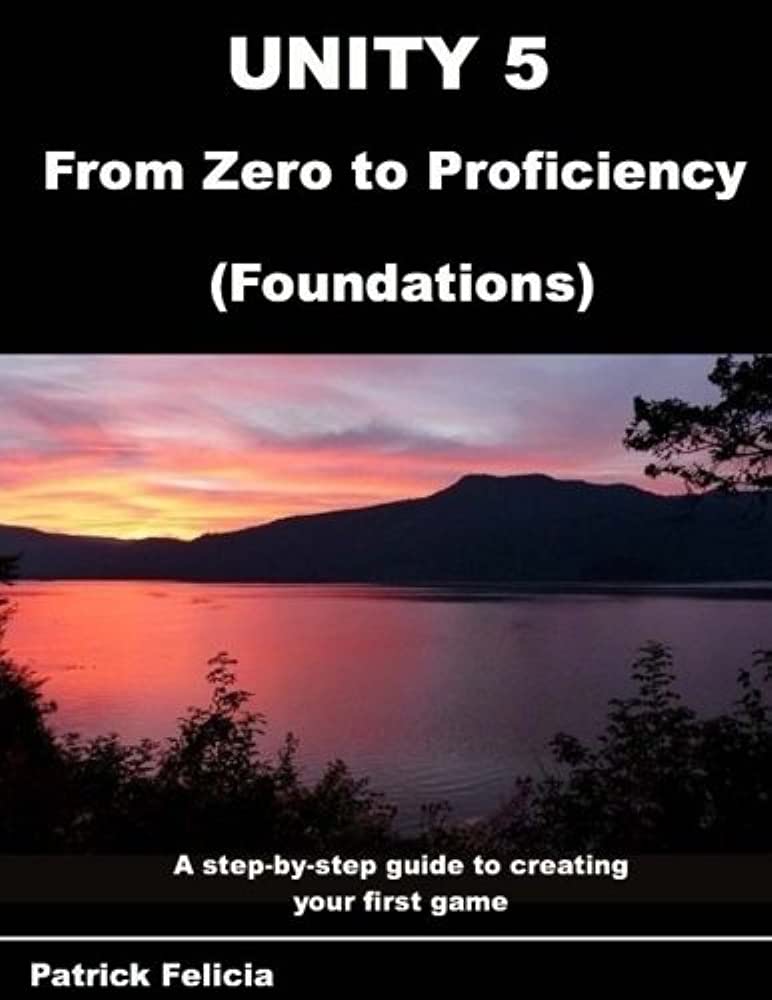Unity is a game development platform that allows developers to create games for different platforms, including PC, mobile, and consoles. This step-by-step guide covers important things such as downloading Unity, creating a project, understanding the Unity interface, adding assets, creating game objects, adding components and scripts, designing your game, testing your game, and publishing your game on various platforms. Unity provides an intuitive and powerful platform for game development, and it’s an excellent starting point for beginners interested in game creation.
Creating Games with Unity: A Step-by-Step Guide
Unity is a popular game development platform that allows developers to create games for various platforms, including PC, mobile, and consoles. If you’re interested in game development, Unity is an excellent platform to get started with. In this step-by-step guide, we will walk you through the process of creating a game with Unity.
Step 1: Download Unity
The first step in creating a game with Unity is to download the platform. Head over to the official Unity website and download the software version that is appropriate for your computer. Unity is available for Windows, Mac, and Linux systems.
Step 2: Create a Project
Once you have downloaded Unity, open the software and create a new project. Give your project a name and choose the location on your computer where you would like to save it.
Step 3: Understanding the Unity interface
Before you start creating your game, it is important to familiarize yourself with the Unity interface. The interface is divided into different sections, including the project window, hierarchy window, inspector window, and scene view window.
The Project window displays all the assets in your project, including scripts, models, textures, and audio files. The Hierarchy window displays all the game objects in your scene, and the Inspector window displays the properties of the selected game object.
The Scene view window is where you will be creating and designing your game. The Scene view displays a 3D view of your game world and allows you to move around and edit different game objects.
Step 4: Importing Assets
To create a game in Unity, you will need assets such as models, textures, and audio files. You can import these assets into your project by dragging and dropping them into the Project window or by going to Assets > Import New Asset.
Step 5: creating game objects
In Unity, game objects are the basic building blocks of your game. Each game object can have various components such as scripts, models, and audio sources. To create a game object, go to the GameObject menu and select the object you want to create.
Step 6: Adding Components and Scripts
Components and scripts are used to give game objects functionality. To add a component to a game object, select the object in the Hierarchy window and go to the Inspector window. Click on the Add Component button and select the component you want to add.
Scripts are used to give game objects custom behavior. To create a new script, go to Assets > Create > C# Script. Give the script a name and double-click on it to open it in your code editor. You can then write code to give your game object custom behavior.
Step 7: Designing your game
Designing your game involves placing game objects in the scene and adjusting their properties to create your game world. You can move and rotate game objects in the scene view and adjust their properties in the Inspector window.
Step 8: Testing your game
Once you have designed your game, it’s time to test it. You can test your game in Unity by clicking on the play button in the top center of the editor. This will launch your game in a separate window, allowing you to play and test it.
Step 9: Publishing your game
Once you’re happy with your game, it’s time to publish it. You can publish your game to various platforms such as PC, Mac, mobile devices, and consoles. To publish your game, go to File > Build Settings and select the platform you want to publish to. Follow the on-screen instructions to complete the publishing process.
Conclusion
Creating a game with Unity is a fun and rewarding experience. By following these simple steps, you can create your own game and share it with the world. Whether you’re an experienced game developer or a beginner, Unity provides a powerful and intuitive platform for creating games. So what are you waiting for? Start creating your own game today!