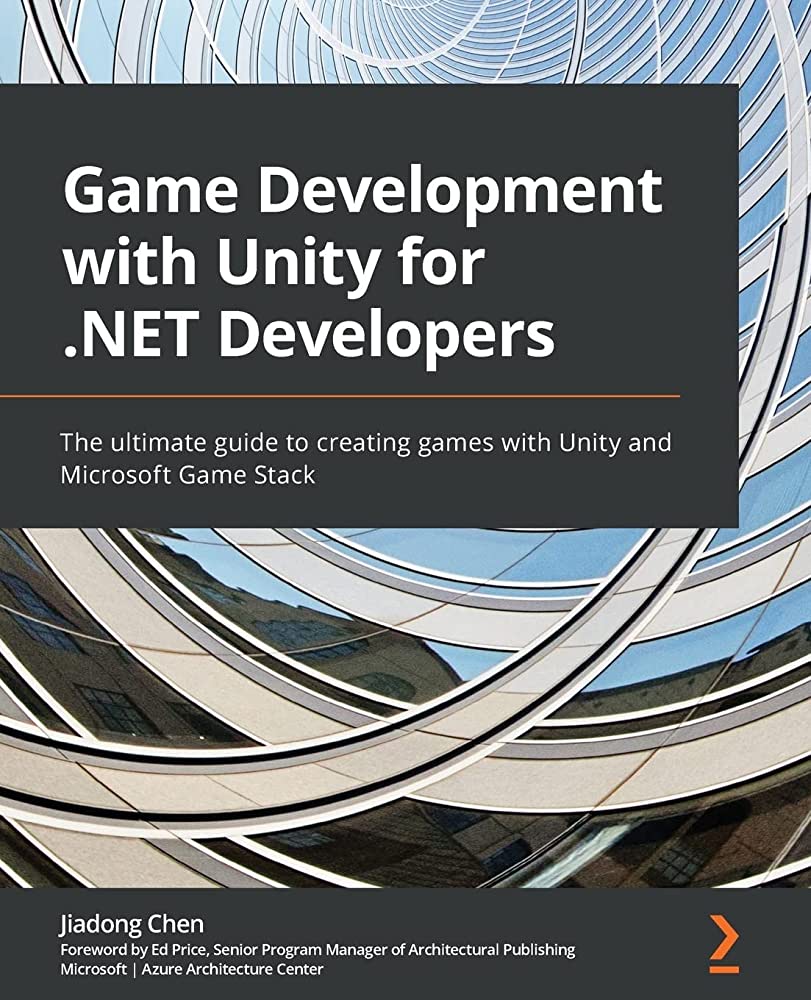This guide offers a comprehensive overview of creating games using the popular Unity Engine. It covers essential tools and resources, such as the Unity Editor, Unity Hub, scripting languages, and 3D modeling and graphics software. The guide also provides step-by-step instructions for creating and managing Unity projects, and an overview of the primary windows and tools within the Unity Editor. Additionally, it discusses game objects, components, and scripting, including how to add components and scripts to game objects, and the Unity Scripting API. Finally, the guide covers debugging Unity scripts, including debugging tools such as Debug.Log, breakpoints, and the Unity Profiler.
A Comprehensive Guide to Creating Games with Unity Engine
Unity is a popular game engine widely used in the game development industry. It is favored for its ability to create highly interactive and engaging games, making it a great choice for both beginners and professionals alike. In this guide, we’ll take a detailed look at how you can create games using Unity Engine.
Getting Started with Unity Engine
Before we dive into the nitty-gritty of game development with Unity, let’s take a brief look at the essential tools and resources required to get started.
Unity Editor
The Unity Editor is a comprehensive tool that allows developers to create, modify, and optimize games. It comes with several in-built features that make game creation easier, including a visual editor, scripting environment, debugging tools, and more.
Unity Hub
Unity Hub is a tool that allows developers to manage multiple Unity versions and installations for different projects. It also serves as a central hub for accessing Unity’s documentation, tutorials, and forums.
Scripting Languages
Unity supports two primary scripting languages – C# and JavaScript. C# is the most widely used and recommended scripting language for Unity.
3D Modeling and Graphics Software
To create 3D models and graphics for your game, you’ll need software like Blender, 3ds Max, or Maya.
Creating a New Unity Project
To create a new Unity project, follow these steps:
Step 1: Open Unity Hub and navigate to the ‘Projects’ tab.
Step 2: Click ‘New’ to create a new project.
Step 3: Give your project a suitable name and select the project location on your system.
Step 4: Select the Unity version that you want to use for your project.
Step 5: Choose a template for your project. Templates provide pre-built scenes, assets, and configurations to help you get started quickly.
Step 6: Click ‘Create’ to create your project.
The Unity Editor
The Unity Editor is a comprehensive tool that allows developers to create, modify, and optimize games. Here’s a brief overview of the primary windows and tools within the editor.
Scene View
The Scene View displays the current scene that you’re working on. It allows you to manipulate and adjust objects in the scene and preview changes in real-time.
GameObject Window
The GameObject Window displays all the game objects in the current scene. Here, you can find and manage assets, prefabs, and other game objects.
Hierarchy Window
The Hierarchy Window displays a structured list of all the game objects in the current scene. It shows the parent-child relationships between objects, making it easier to manage complex scenes.
Inspector Window
The Inspector Window displays properties and settings of the currently selected game object or component. Here, you can modify the position, rotation, scale, and other parameters of objects.
Toolbar
The Toolbar provides quick access to commonly used tools, including scene navigation, object transformations, and play mode.
Asset Store
The Asset Store is a built-in marketplace that allows developers to access a vast collection of pre-built assets, tools, and plugins for Unity.
Creating Game Objects
Game objects are the fundamental building blocks of Unity games. Here’s how you can create a new game object:
Step 1: In the Hierarchy Window, click the ‘Create’ button.
Step 2: Select the game object that you want to create from the dropdown menu.
Step 3: The new game object will appear in the Hierarchy and Scene views.
Add Components to Game Objects
Components are scripts or pre-built assets that you can attach to game objects to give them specific behaviors and functionalities. Here’s how you can add a component to a game object:
Step 1: Select the game object that you want to add a component to.
Step 2: In the Inspector Window, click the ‘Add Component’ button.
Step 3: Select the desired component from the menu.
Step 4: Modify the component settings as required.
Adding Scripts to Game Objects
Scripts are written instructions that tell game objects how to behave and interact with the game environment. Here’s how you can add a new script to a game object:
Step 1: Select the game object that you want to add a script to.
Step 2: In the Inspector Window, click the ‘Add Component’ button.
Step 3: Select ‘New Script’ from the menu.
Step 4: Give the script a suitable name and select the scripting language that you want to use (C# or JavaScript).
Step 5: Click ‘Create and Add’ to create the script and attach it to the game object.
The Unity Scripting Environment
The Unity scripting environment provides a powerful set of tools that allow developers to write custom scripts for their games. Here’s a brief overview of the scripting environment in Unity:
Monobehaviour and Game Loop
Monobehaviour is the base class for all Unity scripts. It provides access to functions and events that allow you to control various aspects of your game.
The game loop is a sequence of events that occurs in every game frame. In Unity, the game loop includes the following phases:
1. Initialization
2. Pre-Update
3. Update
4. Late Update
5. Rendering
6. End of Frame
Unity Scripting API
The Unity Scripting API is a collection of classes and functions that provide access to various aspects of the Unity engine, including the scene, game objects, physics, input, and more.
Debugging Unity Scripts
Debugging is an essential part of game development, and Unity provides several tools to help you debug your scripts. These tools include:
1. Debug.Log – A function that allows you to output debug information to the Unity console.
2. Breakpoints – A tool that pauses the game at a specific point to allow you to inspect and modify the game state.
3. Unity Profiler – A performance monitoring tool that tracks and analyzes performance metrics in real-time.
Conclusion
Creating games with Unity Engine is a rewarding and exciting process. With a solid understanding of the Unity Editor, game objects, components, scripting, and debugging, you can create engaging and interactive games for a wide range of platforms. Keep this guide handy as you embark on your game development journey, and never stop learning and experimenting with the power of Unity Engine.